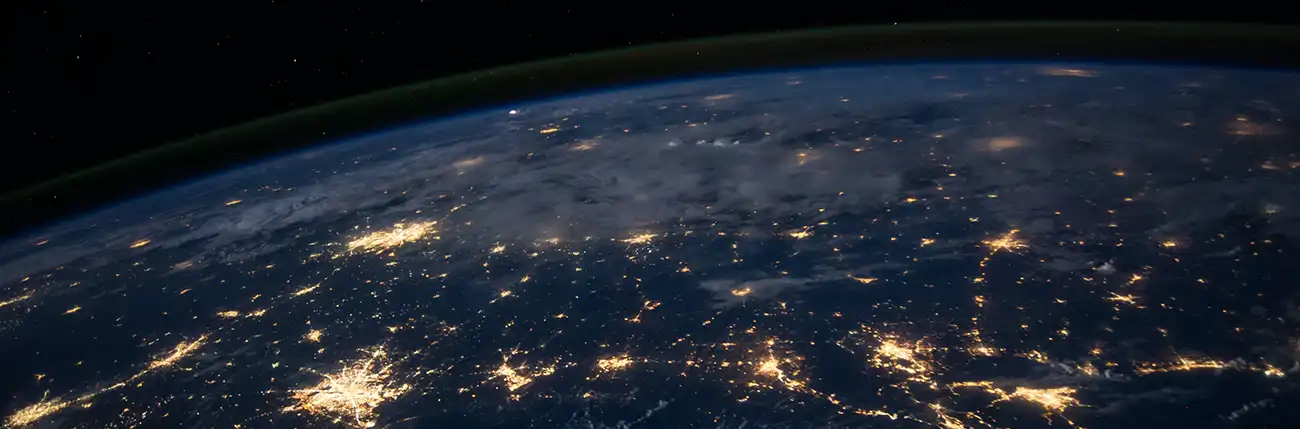Why is my device unable to detect any Wi-Fi networks?
All network capable devices, except for some desktops, are equipped with Wi-Fi antennas and should be able to connect wirelessly to your network.
If your device is unable to detect any Wi-Fi networks, there could be several possible reasons for this issue. Here are some troubleshooting steps to help you identify and resolve the problem:
- Check Wi-Fi Settings: Ensure that the Wi-Fi feature on your device is enabled. Look for the Wi-Fi icon or option in the settings menu and make sure it is turned on. Sometimes devices have an airplane mode or a physical switch that can inadvertently disable Wi-Fi.
- Restart Device: Monitor the network activity using tools provided by your router or network management software. Look for devices that are consistently generating high network traffic or consuming a large portion of the available bandwidth.
- Check Wi-Fi Range: Ensure that you are within the range of your Wi-Fi router. Wi-Fi signals have limited coverage, so if you are too far away from the router, the signal strength may be weak or not reach your device at all. Try moving closer to the router and see if your device can detect the network.
- Check Router Power and Connection: Verify that your Wi-Fi router is powered on and connected properly. Check if the router's lights are indicating a stable connection. If there are any issues with the router, such as a power outage or a loose cable, it may prevent your device from detecting Wi-Fi networks.
- Check for Interference: Wi-Fi signals can be affected by interference from other electronic devices, neighboring networks, or physical obstacles like walls and appliances. Move away from potential sources of interference, such as cordless phones, microwave ovens, or Bluetooth devices. Additionally, try to minimize the number of physical barriers between your device and the router.
- Reset Network Settings: If none of the above steps work, you can try resetting the network settings on your device. This will clear any saved Wi-Fi configurations and restore the default settings. Keep in mind that this will also remove any other network-related settings or saved passwords, so you'll need to reconfigure them.
- Update Device Software: Ensure that your device's operating system and Wi-Fi drivers are up to date. Outdated software can sometimes cause compatibility issues and impact Wi-Fi functionality. Check for any available system updates and install them if necessary.
- Test with Another Device: If possible, try connecting another device to the Wi-Fi network. If the second device is also unable to detect any networks, it suggests that the issue may be with the Wi-Fi router or network configuration. In such cases, consider restarting or resetting the router, or contacting your ISP for assistance.
If you have gone through these troubleshooting steps and your device still cannot detect any Wi-Fi networks, it may indicate a hardware or more complex software issue. In such cases, it is recommended to reach out to the device manufacturer's support or seek technical assistance for further diagnosis and resolution.