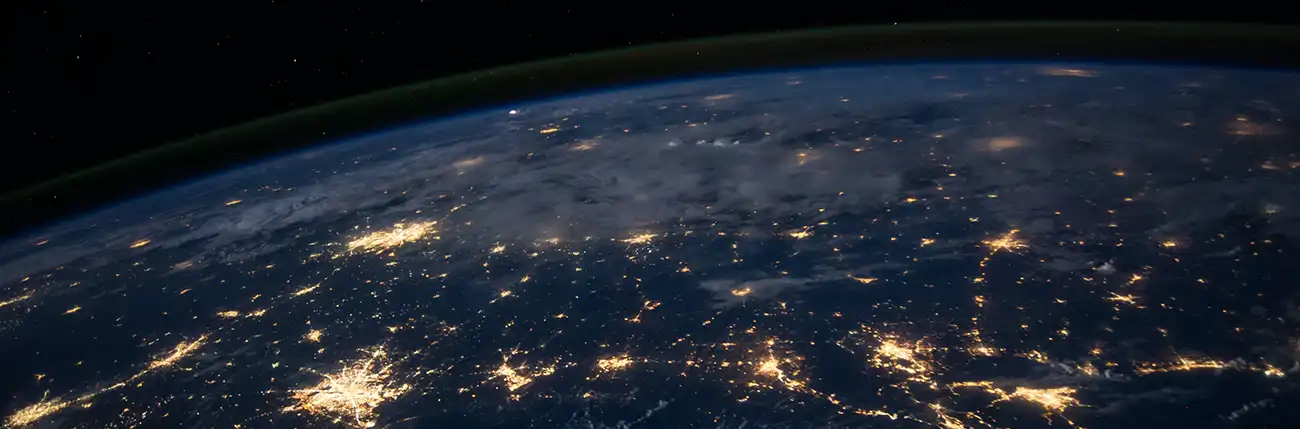Printer is not working correctly
By following these troubleshooting steps, you can often identify and resolve common issues that may be causing your home printer to stop working.
If your home printer isn't working, here are some steps you can take to troubleshoot the issue:
- Check Connections: Ensure that the printer is properly connected to your computer or network. Verify that the USB or Ethernet cable is securely plugged into both the printer and the computer or router.
- Power Cycle: Turn off the printer, unplug the power cord from the wall outlet, wait for a few seconds, and then plug it back in. Turn the printer back on and see if it resolves the issue. This step can help reset the printer and clear any temporary glitches.
- Paper and Ink/Toner: Check the paper tray to ensure that it is loaded with the correct type and size of paper. Also, make sure there is enough ink or toner in the cartridges. Replace any empty or low cartridges as necessary.
- Error Messages: If there are any error messages displayed on the printer's control panel or on your computer screen, take note of them. Consult the printer's user manual or the manufacturer's website for specific troubleshooting steps related to the error message received.
- Restart Computer: Sometimes, restarting your computer can resolve communication issues between the computer and the printer. Restart your computer and see if the printer starts working afterward.
- Print Queue: Clear the print queue on your computer. Open the print queue or print spooler settings, cancel any stuck print jobs, and then try printing again. This can help resolve issues related to print jobs getting stuck or causing conflicts.
- Update Drivers: Ensure that you have the latest printer drivers installed on your computer. Visit the printer manufacturer's website, locate the support or drivers section, and download the appropriate drivers for your printer model. Install the drivers and try printing again.
- Test on Another Device: If possible, try connecting the printer to another computer or device to see if it works. This can help determine if the issue is specific to your computer or if there is a problem with the printer itself.
- Reset Printer: Consult the printer's user manual or the manufacturer's website for instructions on how to perform a factory reset or a specific reset procedure for your printer model. Resetting the printer can sometimes resolve persistent issues.
- Contact Support: If none of the above steps resolve the issue, you can either contact our support team, contact the printer manufacturer's support, or consult their online support resources. They can provide further assistance, diagnose the problem, or guide you through advanced troubleshooting steps.
Taking these steps will help you diagnose and resolve the problem, allowing you to get your home printer back up and running smoothly.